Here is the sample project source code: sample code
import SwiftUI
struct TestMenuInSafeAreaInset: View {
@State private var message = ""
var body: some View {
VStack {
Rectangle()
.fill(Color.blue)
}
.safeAreaInset(edge: .bottom) {
HStack {
TextField("Input your message", text: $message)
.padding()
.background(Color.brown)
.cornerRadius(12)
.foregroundColor(.white)
Menu {
Button {
} label: {
Text("Confirm")
}
Button {
} label: {
Text("Cancel")
}
} label: {
Image(systemName: "square.and.arrow.up.fill")
.tint(.white)
.padding()
.background(Color.brown)
.cornerRadius(50)
}
}
.padding()
}
}
}
struct TestMenuInSafeAreaInset_Previews: PreviewProvider {
static var previews: some View {
TestMenuInSafeAreaInset()
}
}
When keyboard appear, the action menu button (right-bottom corner) shift up a little, and tap the menu will cause strange layout as the gif shown.
I think this is a bug, any solution to fix it? I test above code with iOS 16 and iOS 15 with same behaviour.
[Updated 2022.10.10 11:31 +8]
As @Saket Kumar 's solution, I update the code as below, the issue is reproduced even I give size to the menu.
Test with iPhone 14 pro simulator iOS 16.
struct TestMenuInSafeAreaInset: View {
@State private var message = ""
var body: some View {
VStack {
TextField("Input your user name", text: $message)
.padding()
.background(Color.gray.opacity(0.3))
.cornerRadius(12)
.padding()
Spacer()
}
.safeAreaInset(edge: .bottom) {
HStack {
Spacer()
.frame(height: 70)
Menu {
Button {
} label: {
Text("Confirm")
}
Button {
} label: {
Text("Cancel")
}
} label: {
Image(systemName: "square.and.arrow.up.fill")
.padding()
.tint(.white)
.background(Color.brown)
.cornerRadius(50)
}
.frame(width: 50, height: 50)
}
.padding(.horizontal, 20)
.background(Color.blue)
}
}
}