I have modelled my work with @S. Nick's answer in this post PyQt: How to create custom combined titlebar and menubar
I have added a lot of improvements with the titlebar. However, am now having an issue with adding toolbar to it's proper location.
custom titlebar as you can see, the vertical sequence is:
- titlebar
- tab widget
- toolbar
how do i make it show as:
- titlebar
- toolbar
- tab widget
EDIT:
i updated my previous code with @A. Herlas solution [10/13/2022]
finally got to fix the issue with the mouse cursor not exactly centering on the titlebar if window maximized and then moused dragged [10/25/2022]
Code:
import sys
from PySide6 import QtWidgets as qtw
from PySide6 import QtCore as qtc
from PySide6 import QtGui as qtg
class TitleBar(qtw.QWidget):
height = 35
def __init__(self, parent):
super(TitleBar, self).__init__(parent)
self.nav_maximize = """
QToolButton[accessibleName="btn_max"] {
image: url(./icons/nav_maximize.png);
background: #161a21;
border: nobutton_stylene;
padding-right: 3px;
}
QToolButton[accessibleName="btn_max"]:hover {
image: url(./icons/colored_maximize.png);
background: #161a21;
border: none;
}
"""
self.nav_normal = """
QToolButton[accessibleName="btn_max"]{
image: url(./icons/nav_normal.png);
background: #161a21;
border: none;
}
QToolButton[accessibleName="btn_max"]:hover{
image: url(./icons/colored_normal.png);
background: #161a21;
border: none;
}
"""
### for window movement ###
self.prevGeo = self.geometry()
self.pressing = False
self.maximizedWindow=False
### [ end ] ###
self.current_editor = self.parent().create_editor()
self.current_editor.setFocus()
self.text_editors = []
self.tabs = qtw.QTabWidget()
self.tabs.setTabsClosable(True)
self.tabs.tabBar().setMovable(True)
self.parent()._createActions()
self.parent()._connectActions()
self.layout = qtw.QHBoxLayout()
self.layout.setContentsMargins(0,0,10,0)
self.menubar = qtw.QMenuBar()
file_menu = self.menubar.addMenu('File')
file_menu.addAction(self.parent().new_action)
file_menu.addAction(self.parent().open_action)
file_menu.addAction(self.parent().save_action)
file_menu.addSeparator()
file_menu.addAction(self.parent().exit_action)
self.layout.addWidget(self.menubar)
self.window_title = qtw.QLabel("Visual Studio Code") # Window title
self.window_title.setAlignment(qtc.Qt.AlignCenter)
self.window_title.setAccessibleName("lbl_title")
self.window_title.setFixedHeight(self.height)
self.layout.addStretch(1) # this stretches the self.window_title qlabel to take-up all the remaining space
self.layout.addWidget(self.window_title)
self.setSizePolicy(qtw.QSizePolicy.Expanding, qtw.QSizePolicy.Fixed)
self.maximizedWindow=False
self.closeButton = qtw.QToolButton()
self.closeButton.setAccessibleName("btn_close")
self.closeButton.clicked.connect(self.onClickClose)
self.maxButton = qtw.QToolButton()
self.maxButton.setAccessibleName("btn_max")
self.maxButton.setStyleSheet(self.nav_maximize)
self.maxButton.clicked.connect(self.showMaxRestore)
self.hideButton = qtw.QToolButton()
self.hideButton.setAccessibleName("btn_min")
self.hideButton.clicked.connect(self.onClickHide)
self.layout.addWidget(self.hideButton)
self.layout.addWidget(self.maxButton)
self.layout.addWidget(self.closeButton)
self.setLayout(self.layout)
#####################################################
## TITLE BAR MINIMIZE, MAXIMIZE, CLOSE METHODS
#####################################################
def onClickClose(self):
main.close()
def onClickHide(self):
main.showMinimized()
def showMaxRestore(self):
# QWidget.showNormal() # https://doc.qt.io/qt-6/qwidget.html#showNormal
#-- Restores the widget after it has been maximized or minimized.
if(self.maximizedWindow):
# self.prevGeo = self.geometry()
main.showNormal()
self.maximizedWindow = False
self.maxButton.setStyleSheet(self.nav_maximize)
else:
# QWidget.showMaximized() # https://doc.qt.io/qt-6/qwidget.html#showMaximized
#-- Shows the widget maximized.
self.prevGeo = self.geometry() # save current window geometry. this helps with centering the mouse cursor in the titlebar
main.showMaximized()
self.maximizedWindow = True
self.maxButton.setStyleSheet(self.nav_normal)
# EVENT FUNCTIONS
# window will maximize if mouse cursor is positioned at less then 10 pixels in y-coordinate
def mouseReleaseEvent(self, event):
if event.globalPosition().y() < 10:
self.showMaxRestore() # maximize window
def mousePressEvent(self, event):
# getting previous mouse x and y coordinates
self.prevMousePos = event.scenePosition()
self.pressing = True
if event.type() == qtc.QEvent.MouseButtonDblClick:
self.showMaxRestore()
def mouseMoveEvent(self, event): # this is responsible for the mouse drag on title bar
if(self.maximizedWindow):
# if the window is moved while maximized,
# it is automatically returned to its normal state upon mouse drag
main.showNormal()
self.maximizedWindow= False
self.maxButton.setStyleSheet(self.nav_maximize)
# mouse cursor re-positioning on the window
self.prevMousePos = qtc.QPointF((self.prevGeo.width()*.5), (self.prevGeo.height()*.5)) # setting the mouse position to be exactly at the center of the titlebar
if self.pressing: # this is for moving the window
# GLOBAL POSITION: https://stackoverflow.com/questions/67723421/deprecationwarning-function-when-moving-app-removed-titlebar-pyside6
mousePosition = event.globalPosition()
pos = mousePosition-self.prevMousePos
x = pos.x()
y = pos.y()
main.move(x,y)
#####################################################
## END
#####################################################
class MainWindow(qtw.QMainWindow):
def __init__(self):
super(MainWindow, self).__init__()
self.statusbar = self.statusBar()
self.statusbar.showMessage("Ready")
self.current_editor = self.create_editor()
self.current_editor.setFocus()
self.text_editors = []
# WINDOW FLAGS: https://doc.qt.io/qtforpython/overviews/qtwidgets-widgets-windowflags-example.html?highlight=windowminimizebuttonhint
self.setMinimumSize(400,250)
self.resize(700,500)
self.setWindowFlags(qtc.Qt.FramelessWindowHint|
qtc.Qt.WindowMaximizeButtonHint|
qtc.Qt.WindowMinimizeButtonHint |
qtc.Qt.WindowStaysOnTopHint # make window on top of taskbar
)
self.title_bar = TitleBar(self)
self.tabs = qtw.QTabWidget()
self.tabs.setTabsClosable(True)
self.tabs.tabBar().setMovable(True)
self.tabs.tabCloseRequested.connect(self.remove_editor)
self.tabs.currentChanged.connect(self.change_text_editor)
self.tabs.tabBar().setMovable(True)
self._createToolBars()
# Cannot set QxxLayout directly on the QMainWindow
# Need to create a QWidget and set it as the central widget
widget = qtw.QWidget()
layout = qtw.QVBoxLayout()
layout.setContentsMargins(0,0,0,0)
layout.addWidget(self.title_bar,1)
layout.addWidget(self.file_toolbar,2)
layout.addWidget(self.tabs,3)
layout.setSpacing(0)
widget.setLayout(layout)
self.setCentralWidget(widget)
self.new_tab()
self.closeTab()
self._createActions()
self._connectActions()
def create_editor(self):
current_editor = qtw.QTextEdit()
# Set the tab stop width to around 33 pixels which is
# about 8 spaces
current_editor.setTabStopDistance(33)
return current_editor
def change_text_editor(self, index):
if index < len(self.text_editors):
self.current_editor = self.text_editors[index]
def remove_editor(self, index):
if self.tabs.count() < 2:
return True
self.tabs.removeTab(index)
if index < len(self.text_editors):
del self.text_editors[index]
def closeTab(self):
close_tab = qtg.QShortcut(qtg.QKeySequence("Ctrl+W"), self)
close_tab.activated.connect(lambda:self.remove_editor(self.tabs.currentIndex()))
def close(self): # close entire program
qtw.QApplication.quit()
def new_tab(self, checked = False, title = "Untitled.txt"):
self.widget = qtw.QMainWindow()
self.tabs.addTab(self.widget, title)
self.tabs.setCurrentWidget(self.current_editor) # set the current tab selected as current widget
self.current_editor = self.create_editor() # create a QTextEdit
self.text_editors.append(self.current_editor) # add current editor to the array list
self.widget.setCentralWidget(self.current_editor)
def open_document(self):
options = qtw.QFileDialog.Options()
self.filename, _ = qtw.QFileDialog.getOpenFileName(
self, 'Open File',".",
"(*.notes);;Text Files (*.txt);;Python Files (*.py)",
options=options
)
if self.filename:
with open(self.filename,"rt") as file:
content = file.read()
self.current_editor = self.create_editor()
currentIndex = self.tabs.addTab(self.current_editor, str(self.filename)) # use that widget as the new tab
self.current_editor.setText(content) # set the contents of the file as the text
self.tabs.setCurrentIndex(currentIndex) # make current opened tab be on focus
def _createToolBars(self):
# create toolbars
self.file_toolbar = self.addToolBar("File")
self.file_toolbar.setIconSize(qtc.QSize(22,22))
self.file_toolbar.addAction(self.new_action)
self.file_toolbar.addAction(self.open_action)
self.file_toolbar.addAction(self.save_action)
def _createActions(self):
# FILE MENU
self.new_action = qtg.QAction(qtg.QIcon("./icons/new_file.png"),"New", self)
self.open_action = qtg.QAction(qtg.QIcon("./icons/folder.png"),"Open", self)
self.save_action = qtg.QAction(qtg.QIcon("./icons/save.png"),"Save", self)
self.exit_action = qtg.QAction(qtg.QIcon("./icons/close.png"), "Exit", self)
self.new_action.setShortcut("Ctrl+N")
self.open_action.setShortcut("Ctrl+O")
self.save_action.setShortcut("Ctrl+S")
self.exit_action.setShortcut("Ctrl+Shift+Q")
self.new_action.setToolTip("New file")
self.open_action.setToolTip("Open a file")
self.save_action.setToolTip("Save a file")
self.exit_action.setToolTip("Exit Program")
def _connectActions(self):
# Connect File actions
self.new_action.triggered.connect(self.new_tab)
self.open_action.triggered.connect(self.open_document)
self.save_action.triggered.connect(self.save_document)
self.exit_action.triggered.connect(self.close)
def save_document (self):
if not self.current_editor.document().isModified():
self.statusBar().showMessage("There are no texts to be saved!")
else:
# Only open dialog if there is no filename yet
#PYQT5 Returns a tuple in PyQt5, we only need the filename
options = qtw.QFileDialog.Options()
file_filter = 'Notes_ file (*.notes);; Text file (*.txt);; Python file (*.py)'
if not self.filename:
self.filename = qtw.QFileDialog.getSaveFileName(self,caption='Save File',directory=".",filter=file_filter,initialFilter='Notes Files (*.notes)')[0] # zero index is required, otherwise it would throw an error if no selection was made
if self.filename:
# We just store the contents of the text file along with the
# format in html, which Qt does in a very nice way for us
with open(self.filename,"wt") as file:
file.write(self.current_editor.toHtml())
print(self.tabs.currentIndex())
print(str(self.filename))
self.tabs.setTabText(self.tabs.currentIndex(), str(self.filename)) # renames the current tabs with the filename
self.statusBar().showMessage(f"Saved to {self.filename}")
self.changesSaved = True
if __name__ == "__main__":
app = qtw.QApplication(sys.argv)
main = MainWindow()
main.setStyleSheet(
"""
QToolButton[accessibleName="btn_close"] {
image: url(./icons/nav_close.png);
background: #161a21;
border: none;
}
QToolButton[accessibleName="btn_close"]:hover {
image: url(./icons/colored_close.png);
background: #161a21;
border: none;
}
QToolButton[accessibleName="btn_min"] {
image: url(./icons/nav_minimize.png);
background: #161a21;
border: none;
padding-right: 3px;
}
QToolButton[accessibleName="btn_min"]:hover {
image: url(./icons/colored_minimize.png);
background: #161a21;
border: none;
padding-right: 3px;
}
"""
)
main.show()
sys.exit(app.exec())
thanks in advance for any feedbacks or suggestions.