The solution given by @Jonas, which I already upvoted, is really good. Let me suggest some minor improvements so that it handles the case when the figure is resized:
%# read an image and make it large
img = imread('autumn.tif');
img = repmat(img, [10 10]);
%# new figure
hFig = figure;
%# try show image at full size (suppress possible warning)
s = warning('off', 'Images:initSize:adjustingMag');
imshow(img, 'InitialMagnification',100, 'Border','tight')
warning(s);
%# handle figure resize events
hAx = gca;
set(hFig, 'ResizeFcn',{@onResize,hAx})
%# call it at least once
feval(@onResize,hFig,[],hAx);
%# enable panning tool
pan on
the following is the resize callback function:
function onResize(o,e,hAx)
%# get axes limits in pixels
oldUnits = get(hAx, 'Units'); %# backup normalized units
set(hAx, 'Units','pixels')
pos = get(hAx, 'Position');
set(hAx, 'Units',oldUnits) %# restore units (so it auto-resize)
%# display the top left part of the image at magnification 100%
xlim(hAx, [0 pos(3)]+0.5)
ylim(hAx, [0 pos(4)]+0.5)
end
You could probably improve this further so that when you resize the figure, you don't always go back to the top-left corner, but maintain the current position.