Repeated rows maybe easy to filter but is there to remove repeated INVERTED rows from different columns in google sheets. Maybe it is easy but I've not had much luck so far with "unique" or "filter". The attached image should show what I'm looking to accomplish. Unique alone doesn't work because the second column (I)includes names from (H). So sheets looks at both columns as unique and returns them all. But this is like wanting to remove repeated first and last names, where the names might be inverted.
On the right is the result I'd like to achieve. Leaving only ONE match that would include the numeric values.
Appreciate any feedback. Thanks.