I set up a Python virtual environment in 'Visual Studio Code'. Here is the full path to my python interpreter:
"C:\Users\Hamid\Desktop\VisualStudio.venv\Scripts\python.exe"
I am creating an Azure function. I have the following files in my folder:
In my requirements.txt file I have the names of the Python packages I need installed for my main Python script. When I run the following command in the terminal:
pip install -r requirements.txt
I get the following message:
Requirement already satisfied: azure-functions in c:\users\hamid\appdata\local\programs\python\python39\lib\site-packages (from -r requirements.txt (line 5)) (1.12.0)
The Terminal doesn't seem to be connected to my Virtual Python environment. How can I set the terminal up so that it connects to the virtual enviornment?.
I came across two suggestions on stackoverflow. I tried to manually set the python interpreter and I also pressed ctrl+shift+' to reset the terminal. Unfortunately both methods did not work for me.