Please note that using df_pd= df.toPandas() is sometimes expensive, and if you deal with a high number of records like a scale of M, you might face OOM error in Databricks medium or your session could be crashed due to a lack of RAM memory of the drive. Long story short, by using toPandas(), in fact, you are not using spark-based or distributed computation resources anymore! So alternatively, you can follow below approach:
So let's start with a simple example:
import time
import datetime as dt
from pyspark.sql import functions as F
from pyspark.sql.functions import *
from pyspark.sql.functions import dayofmonth, dayofweek
from pyspark.sql.types import StructType,StructField, StringType, IntegerType, TimestampType, DateType
dict2 = [("2021-08-11 04:05:06", 10),
("2021-08-12 04:15:06", 17),
("2021-08-13 09:15:26", 25),
("2021-08-14 11:04:06", 68),
("2021-08-15 14:55:16", 50),
("2021-08-16 04:12:11", 2),
]
schema = StructType([
StructField("timestamp", StringType(), True), \
StructField("count", IntegerType(), True), \
])
#create a Spark dataframe
sqlCtx = SQLContext(sc)
sdf = sqlCtx.createDataFrame(data=dict2,schema=schema)
sdf.printSchema()
sdf.show(truncate=False)
#Generate date and timestamp
new_df = sdf.withColumn('timestamp', F.to_timestamp("timestamp", "yyyy-MM-dd HH:mm:ss").cast(TimestampType())) \
.withColumn('date', F.to_date("timestamp", "yyyy-MM-dd").cast(DateType())) \
.select('timestamp', 'date', 'count')
new_df.show(truncate = False)
#root
# |-- timestamp: string (nullable = true)
# |-- count: integer (nullable = true)
#+-------------------+-----+
#|timestamp |count|
#+-------------------+-----+
#|2021-08-11 04:05:06|10 |
#|2021-08-12 04:15:06|17 |
#|2021-08-13 09:15:26|25 |
#|2021-08-14 11:04:06|68 |
#|2021-08-15 14:55:16|50 |
#|2021-08-16 04:12:11|2 |
#+-------------------+-----+
#+-------------------+----------+-----+
#|timestamp |date |count|
#+-------------------+----------+-----+
#|2021-08-11 04:05:06|2021-08-11|10 |
#|2021-08-12 04:15:06|2021-08-12|17 |
#|2021-08-13 09:15:26|2021-08-13|25 |
#|2021-08-14 11:04:06|2021-08-14|68 |
#|2021-08-15 14:55:16|2021-08-15|50 |
#|2021-08-16 04:12:11|2021-08-16|2 |
#+-------------------+----------+-----+
Now you need to collect() the values of the columns you want to reflect your plot in the absence of Pandas; of course, this is expensive and takes (a long) time in big data records, but it works. Now you can apply one of the following ways:
#for big\high # of records
xlabels = new_df.select("timestamp").rdd.flatMap(list).collect()
ylabels = new_df.select("count").rdd.flatMap(list).collect()
#for limited # of records
xlabels = [val.timestamp for val in new_df.select('timestamp').collect()]
ylabels = [val.count for val in new_df.select('count').collect()]
To plot:
import matplotlib.pyplot as plt
import matplotlib.dates as md
fig, ax = plt.subplots(figsize=(10,6))
plt.plot(xlabels, ylabels, color='blue', label="event's count") #, marker="o"
plt.scatter(xlabels, ylabels, color='cyan', marker='d', s=70)
plt.xticks(rotation=45)
plt.ylabel('Event counts \n# of records', fontsize=15)
plt.xlabel('timestamp', fontsize=15)
plt.title('Events over time', fontsize=15, color='darkred', weight='bold')
plt.legend(['# of records'], loc='upper right')
plt.show()
Based on comments, I assumed due to having lots of records that are printed under x-axis timestamps are not readable like the below pic:
To resolve this, you need to use the following approach to arrange x-axis ticks properly so that they would not plot on top of each other or ultimately side-by-side:
import pandas as pd
import matplotlib.pyplot as plt
x=xlabels
y=ylabels
#Note 1: if you use Pandas dataFrame after .toPandas()
#x=df['timestamp']
#y=df['count']
##Note 2: if you use Pandas dataFrame after .toPandas()
# convert the datetime column to a datetime type and assign it back to the column
#df.timestamp = pd.to_datetime(df.timestamp)
#verify timestamp column type is datetime64[ns] using print(df.info())
fig, ax = plt.subplots( figsize=(12,8))
plt.plot(x, y)
ax.legend(['# of records'])
ax.set_xlabel('Timestamp')
ax.set_ylabel('Event counts \n# of records')
# beautify the x-labels
import matplotlib.dates as md
plt.gcf().autofmt_xdate()
myFmt = md.DateFormatter('%Y-%m-%d %H:%M:%S.%f')
plt.gca().xaxis.set_major_formatter(myFmt)
plt.show()
plt.close()