I'm stuck on full scaling for my JavaFX application. I'm in the process of making a full screen feature for the application and I'm running into issues on trying to get the aspect ratio and positioning right without manually editing the values.
With the way I've been trying, the values butcher the game's start screen making the positioning change making the designs of the game offset from the center of the application. I can understand the reasoning behind it with the way I set it up. My problem is wondering how to scale the start screen and keep it's original position without having to manually edit the values.
What I thought of was trying to input the value and having it scale according to that value then putting the result in the position of objects X and Y.
if (fullscreen) {
WIDTH = (Enter aspect ratio here) * 1.5;
HEIGHT = (Enter aspect ratio here) * 1.5;
} else {
WIDTH = 990;
HEIGHT = 525;
}
with Obvious flaws this butchers the start screen.
My solution was to make a double() that you just enter the value of the application WIDTH/HEIGHT then entering the amount you want to divide by (since I couldn't come up with exact cords, I grabbed the WIDTH and divided by specific value for it to align in the center) following with a boolean to state whether it's full screened or not. Though my only issue with this theory is that it'll only work with 1920x1080 monitors so I'd assume I would have to manually enter all types of aspect ratios to make it fit otherwise the start screen would be butchered.
I've seen a way of scaling here: JavaFX fullscreen - resizing elements based upon screen size
Though I'm not sure how to correctly implement it.
public static boolean fullscreen = false;
public static double WIDTH = 990;
public static double HEIGHT = 525;
public static Pane pane = new Pane();
public static void StartScreen() {
pane.setPrefSize(WIDTH, (HEIGHT - 25)); // the 25 is for the text field/input.
pane.setStyle("-fx-background-color: transparent;");
Group sGroup = new Group();
Image i = new Image("file:start/So7AA.png");
ImageView outer = new ImageView(i);
// outer.setX(Ce.WIDTH/4.75); //4.75 // The functioning code for the snippit
// outer.setY(-10); //-10
outer.setX(Ce.WIDTH/position(3.60, fullscreen)); //4.75 // The non functioning code.
outer.setY(position(-1, Ce.fullscreen)); //-10
outer.setFitWidth(550);
outer.setFitHeight(550);
outer.setOpacity(.3);
GaussianBlur gBlur = new GaussianBlur();
gBlur.setRadius(50);
ImageView seal = new ImageView(i);
// seal.setX(Ce.WIDTH/3.83); //247.5 - 3.83
// seal.setY(39); //39
seal.setX(Ce.WIDTH/position(3.83, fullscreen)); //247.5 - 3.83
seal.setY(position(32, Ce.fullscreen)); //39
seal.setFitWidth(450);
seal.setFitHeight(450);
ImageView sealBlur = new ImageView(i);
// sealBlur.setX(Ce.WIDTH/3.83); //247.5 - 3.83
// sealBlur.setY(39); //39
sealBlur.setX(Ce.WIDTH/position(3.83, fullscreen)); //247.5 - 3.83
sealBlur.setY(position(32, Ce.fullscreen));
sealBlur.setFitWidth(450);
sealBlur.setFitHeight(450);
sealBlur.setEffect(gBlur);
}
For getting the values of the WIDTH and HEIGHT:
public static double getWidth(double W, boolean fs) {
if (fs) {
return WIDTH = Screen.getPrimary().getBounds().getMaxX();
} else {
return WIDTH = W;
}
}
public static double getHeight(double H, boolean fs) {
if (fs) {
return HEIGHT = Screen.getPrimary().getBounds().getMaxY();
} else {
return HEIGHT = H;
}
}
I know there's a way around this, I'm just not sure how to pull it off.