I want to use custom company colors in my shiny app. Below is a mock version of my app which shows the issue I face. The issue is I cannot set the background color (#f2f0eb) properly, as you see there is a white bar above the chart which does not get the background color #f2f0eb. The navigation bar, selection box and bottom white bar are fine. 
So to be clear I want to get rid off the white bar above the chart, it should have the same brownish color (#f2f0eb) as the rest off the background main panel color.
I have checked out this thread, but couldn't get it to solve my issue; StackOverflow thread add customized color for status paramater
I am not very proficient with CSS so please incorporate any answers into the R code posted below
#test
## Packages ----
library(shiny);library(shinydashboard);library(shinydashboardPlus);
library(plyr);library(dplyr);library(dbplyr);library(tidyr);
library(ggplot2);library(scales);library(stringr);library(plotly)
library(ggiraph)
## Header ----
header <- dashboardHeader(title = span("Test app StackOverFlow", style = "font-size: 18px"))
## Sidebar ----
sidebar <- dashboardSidebar(
disable = FALSE,
width = 230,
sidebarMenu(
tags$br(),
textOutput("text1"),
tags$br(),
sidebarMenu(id="menu1",
menuItem("Test", tabName = "PERF", icon = icon("arrow-right", verify_fa = FALSE),
menuSubItem('blabla',tabName = 'kpi_1'),
menuSubItem('blablabla',tabName = 'kpi_2'))
)
)
)
# Body----
body <- dashboardBody(
# Set color ----
tags$head(tags$style(HTML('
body {
background-color: #f2f0eb;
}
.box {
border-top: 0px;
box-header with-border:0px;
}
/* logo */
.skin-blue .main-header .logo {
background-color: #109FC6;
}
/* logo when hovered */
.skin-blue .main-header .logo:hover {
background-color: #ce5368;
}
/* navbar (rest of the header) */
.skin-blue .main-header .navbar {
background-color: #f2f0eb;
}
/* main sidebar */
.skin-blue .main-sidebar {
background-color: #109FC6;
}
/* active selected tab in the sidebarmenu */
.skin-blue .main-sidebar .sidebar .sidebar-menu .active a{
background-color: #ce5368;
}
/* other links in the sidebarmenu */
.skin-blue .main-sidebar .sidebar .sidebar-menu a{
background-color: #109FC6;
color: #000000;
}
/* other links in the sidebarmenu when hovered */
.skin-blue .main-sidebar .sidebar .sidebar-menu a:hover{
background-color: #ce5368;
}
/* toggle button when hovered */
.skin-blue .main-header .navbar .sidebar-toggle:hover{
background-color: #ce5368;}
/* body */
.content-wrapper, .right-side {
background-color: #f2f0eb;
}
.tabs-above > .nav > li[class=active] > a {
background-color: #ce5368;
color: #ce5368;}
.tabbable > .nav > li > a {background-color: #ce5368; color:black}
'))),
# Selection buttons on top----
fluidRow(tags$head(tags$style(HTML('.box{-webkit-box-shadow: none; -moz-box-shadow: none;box-shadow: none;}'))), # remove grey line around chart
column(selectInput("selectclient", "Select choice:", choices = list("A" = "A1","B" = "B2","C" = "C2","D" = "D2"),
selected = "A"), width = 2)
),
tabItems(
# KPI1
tabItem(tabName = 'kpi_1',
tabPanel('Performance', box(
style = "background-color:#f2f0eb box-header with-border:0px;",
shinycssloaders::withSpinner(plotlyOutput("chart_kpi1")), width = 12)),
)
)
)
## ui----
ui <- dashboardPage(header, sidebar, body,
footer = dashboardFooter(
left = "Developed and maintained by",
right = "For questions email:"
))
# Define server logic required to draw a histogram
server <- function(input, output) {
output$chart_kpi1 = renderPlotly({
x <- c(1:100)
random_y <- rnorm(100, mean = 0)
data <- data.frame(x, random_y)
plot_ly(data, x = ~x, y = ~random_y, type = 'scatter', mode = 'lines') %>%
layout(paper_bgcolor = "#f2f0eb",
plot_bgcolor = "#f2f0eb",
fig_bgcolor = "#f2f0eb")
})
}
# Run the application
shinyApp(ui = ui, server = server)