I have below drawing image which is an arc of a circumference and now I would like to apply rotations from 0 to 360 in a loop indefinitely to simulate a spinner animated. Something like you can see here, an arc of circumference rotating forever.
<DrawingImage x:Key="ico_spinnerDrawingImage">
<DrawingImage.Drawing>
<DrawingGroup ClipGeometry="M0,0 V12 H12 V0 H0 Z">
<DrawingGroup.Transform>
<TranslateTransform X="9.5367397534573684E-07" Y="1.1465158453161615E-14" />
</DrawingGroup.Transform>
<GeometryDrawing Brush="#FF00AA2B" Geometry="F1 M12,12z M0,0z M12,12C12,10.4241 11.6896,8.86371 11.0866,7.4078 10.4835,5.95189 9.59958,4.62902 8.48528,3.51472 7.37098,2.40042 6.04811,1.5165 4.5922,0.913445 3.13629,0.310389 1.57586,-6.88831E-08 -9.53674E-07,0L0,3C1.1819,3 2.35222,3.23279 3.44415,3.68508 4.53608,4.13738 5.52823,4.80031 6.36396,5.63604 7.19969,6.47177 7.86262,7.46392 8.31492,8.55585 8.76721,9.64778 9,10.8181 9,12L12,12z" />
</DrawingGroup>
</DrawingImage.Drawing>
</DrawingImage>
Above drawingimage is inclosed within a dictionary that I import to my WPF view and I associate it to the source property of an WPF image by doing this (i removed the not relevant properties):
<Image Source="{Binding Path=MySpinnerIcon}"/>
Now, how can apply that animation to the drawingimage to simulate an animated spinner circling continuously forever?