I tried to reproduce the same in my environment I got the result successfully like below.
I have created virtual network gateway p2s configuration like below.
In your local computer open your rootcert certificate export & run it. copy the certificate and add like above image. then download the vpn client -> windowsamd64 -> vpn client -> exact all-> run and connected successfully.
I have created SQL database with private endpoint:

In SQL server I have created new private endpoint with Microsoft.sql/server like below:
And check whether your SQL server are disable public access like below:
This private endpoint published to private dns zone here you find database server and got A record private address added like below.
In private dns zone -> virtual network link -> Enable auto registration like below:
Then I have created virtual machine to connect remote desktop with no public ip and try to change your network interface as static ip address like below:
In your vm -> Networking -> Network interface -> Ip configuration -> click on dynamic Ip -> change assignment to be static
Then I downloaded the RDP file connected to my vpn tunnel and connected to RDP successfully.
In your server manager -> local server -> scroll down -> add Roles and features -> Next
In server selection check out your vm and click next
Find a DNS capabilities and add feature -> continue -> next
In Feature find -> Wins Server -> add feature -> continue -> next

Once you install to integrate private zone Go to tool -> DNS -> your vm -> setup conditional forwarder -> private link:
Add your RDP ip address to your virtual network like below:
Once you restart your Vm -> type ipconfig /all add the nslookup its provide you correct ip like below:
This way we connect configuring the Azure DNS to support Azure VPN Point-to-Site connections and client can able to resolve all the domain within the dns and connected through the machine.