I have custom title bar for all windows of my application. I want to create a template that I can use many times on different windows or on Message Box I am thinking what is the best practice to achieve this.
At the moment I have a title bar but it is hard coded in every window.
This is an example of one of the windows
<Window x:Class="MyApp.Configuration.Windows.NotMainWindow"
xmlns="http://schemas.microsoft.com/winfx/2006/xaml/presentation"
xmlns:x="http://schemas.microsoft.com/winfx/2006/xaml"
xmlns:d="http://schemas.microsoft.com/expression/blend/2008"
xmlns:mc="http://schemas.openxmlformats.org/markup-compatibility/2006"
Title="Some text"
Height="113.868" Width="405.84"
Background="#FFE5E5E5"
WindowStyle="None"
>
<WindowChrome.WindowChrome>
<WindowChrome CaptionHeight="34" />
</WindowChrome.WindowChrome>
<Window.Resources>
<ResourceDictionary Source="pack://application:,,,/somefolder.somefolder;component/Resources/TitleBarIconsStyle.xaml" />
</Window.Resources>
<Border x:Name="MainWindowBorder" BorderThickness="0" >
<Grid x:Name="parentContainer">
<Grid.RowDefinitions>
<RowDefinition Height ="Auto"/>
<RowDefinition Height ="*"/>
</Grid.RowDefinitions>
<!--Window chrome-->
<Grid Grid.Row="0" Height="30" Background="#585856">
<StackPanel Orientation="Horizontal" HorizontalAlignment="Left" VerticalAlignment="Center">
<!--App icon-->
<Image Source="/Resources/icon.png" Width="18" Margin="2" HorizontalAlignment="Left" VerticalAlignment="Center" />
<TextBlock FontFamily="Arial" Margin="4 3 0 0" Text="Some text"/>
</StackPanel>
<!--Caption buttons-->
<StackPanel Orientation="Horizontal" HorizontalAlignment="Right" >
<Button Style="{StaticResource MinimizeButtonStyle}" WindowChrome.IsHitTestVisibleInChrome="True" ToolTip="Minimize"
Click="CommandBinding_Executed_Minimize"/>
<Button x:Name="RestoreButton" Visibility="Collapsed" Style="{StaticResource RestoreButtonStyle}"
Click="CommandBinding_Executed_Restore" WindowChrome.IsHitTestVisibleInChrome="True" ToolTip="Restore"/>
<Button x:Name="MaximizeButton" Visibility="Visible" Style="{StaticResource MaximizeButtonStyle}"
Click="CommandBinding_Executed_Maximize" WindowChrome.IsHitTestVisibleInChrome="True" ToolTip="Maximize" />
<Button x:Name="CloseButton" Style="{StaticResource CloseButtonStyle}" WindowChrome.IsHitTestVisibleInChrome="True" ToolTip="Close"
Click="CommandBinding_Executed_Close"/>
</StackPanel>
</Grid>
<Grid Grid.Row="1">
<TextBox x:Name="Input"/>
<Button x:Name="OkButton"
Content="Ok"/>
</Grid>
</Grid>
</Border>
</Window>