I can reproduce the same issue when using the same Powershell script.
To solve this issue, you can use the powershell command: [IO.File]::ReadAllBytes("$PngFileName") to read the file and no need to convert it to base64. Then you can change the content type to application/json.
class TfsHelper{
#...
[string]UploadPng([string]$TfsProject, [string]$PngFileName) {
$uri = "http://$organization/$TfsProject/_apis/wit/attachments?fileName=image.png&api-version=5.1"
$file = [IO.File]::ReadAllBytes("$PngFileName")
$rtn = Invoke-RestMethod -Uri $uri -Method POST -Headers $this.Header `
-Body $file `
-ContentType 'application/json'
return $rtn.url
}
}
Or you can use the -InFile to create the attachment.
Here is PowerShell example:
class TfsHelper{
#...
[string]UploadPng([string]$TfsProject, [string]$PngFileName) {
$uri = "http://$organization/$TfsProject/_apis/wit/attachments?fileName=image.png&api-version=5.1"
$file = Get-ChildItem -Path "filepath"
$rtn = Invoke-RestMethod -Uri $uri -Method POST -Headers $this.Header `
-InFile $file `
-ContentType 'application/octet-stream'
return $rtn.url
}
}
Update:
class TfsHelper{
[string]UploadPng([string]$TfsProject, [string]$PngFileName) {
$uri = "https://dev.azure.com/orgname/$TfsProject/_apis/wit/attachments?fileName=image.png&api-version=5.1"
$file = Get-ChildItem -Path "$PngFileName"
$token = "PAT"
$token = [System.Convert]::ToBase64String([System.Text.Encoding]::ASCII.GetBytes(":$($token)"))
$rtn = Invoke-RestMethod -Uri $uri -Method POST -Headers @{Authorization = "Basic $token"} `
-InFile $file `
-ContentType 'application/octet-stream'
return $rtn.url
}
}
$uploadpng = [TfsHelper]::new()
echo $uploadpng.UploadPng("projectname","pngpath")