How can I have content on the center and an icon on the right of the div. This currently gives something like this:
But I want it to be like this:
Notice in the above 50% is in the center of div and pencil icon is on the right.
.w-100 {
width: 100%;
}<div class="w-100">
<p>{value}</p>
<img src="https://via.placeholder.com/50" />
</div>