The accepted answer is simple and elegant. It states that it's the "easiest" way and I agree!
But as I understand it, the FormattedNumberTextBox scheme as coded today relies on changes to the focused state of the control so there's at least one "possible" issue: if the user types some keys then hits Enter key there might not be a change of focus (by design or default).
So, this post just makes a few tweaks to an already excellent answer by handling [Enter] and adding another nice amenity - a settable/bindable Value property that fires PropertyChanged events when a new valid value is received (either by keyboard input or programmatically). At the same time, it ensures that a textbox that is ReadOnly will always display the formatted value.
 Focused entry or re-entry.
Focused entry or re-entry.
 Response to Enter key
Response to Enter key
Handle the Enter key
This method also responds to an Escape key event by reverting to the last good formatted value.
protected override void OnKeyDown(KeyEventArgs e)
{
base.OnKeyDown(e);
switch (e.KeyData)
{
case Keys.Return:
e.SuppressKeyPress = e.Handled = true;
OnValidating(new CancelEventArgs());
break;
case Keys.Escape:
e.SuppressKeyPress = e.Handled = true;
formatValue();
break;
}
}
Define behavior for when TextBox calls its built-in validation.
This performs format + SelectAll. If the new input string can't be parsed it simply reverts to the previous valid state.
protected override void OnValidating(CancelEventArgs e)
{
base.OnValidating(e);
if (Modified)
{
if (double.TryParse(Text, out double value))
{
Value = value;
}
formatValue();
_unmodified = Text;
Modified = false;
}
}
Ensure that a mouse click causes the full-resolution display:
- Whether or not the control gains focus as a result.
- Only if control is not read only.
Use BeginInvoke which doesn't block remaining mouse events in queue.
protected override void OnMouseDown(MouseEventArgs e)
{
base.OnMouseDown(e);
if (!(ReadOnly || Modified))
{
BeginInvoke(() =>
{
int selB4 = SelectionStart;
Text = Value == 0 ? "0.00" : $"{Value}";
Modified = true;
Select(Math.Min(selB4, Text.Length - 1), 0);
});
}
}
Implement the bindable Value property for the underlying value
Allows setting the underlying value programmatically using textBoxFormatted.Value = 123.456789.
class TextBoxFP : TextBox, INotifyPropertyChanged
{
public TextBoxFP()
{
_unmodified = Text = "0.00";
CausesValidation = true;
}
public double Value
{
get => _value;
set
{
if (!Equals(_value, value))
{
_value = value;
formatValue();
OnPropertyChanged();
}
}
}
double _value = 0;
public event PropertyChangedEventHandler? PropertyChanged;
protected virtual void OnPropertyChanged([CallerMemberName] string? propertyName = null)
{
PropertyChanged?.Invoke(this, new PropertyChangedEventArgs(propertyName));
}
}
Manage the built-in Modified property of the text box and the actual formatting.
string _unmodified;
protected override void OnTextChanged(EventArgs e)
{
base.OnTextChanged(e);
if(Focused)
{
Modified = !Text.Equals(_unmodified);
}
}
public string Format { get; set; } = "N2";
private void formatValue()
{
Text = Value.ToString(Format);
Modified = false;
BeginInvoke(() => SelectAll());
}
Testing
Bind the PropertyChanged event and attempt various valid (1.2345) and invalid ("abc") entries.
public partial class MainForm : Form
{
public MainForm()
{
InitializeComponent();
textBoxFormatted.PropertyChanged += (sender, e) =>
{
if(e.PropertyName == nameof(TextBoxFP.Value))
{
textBoxBulk.Value = textBoxFormatted.Value * 100;
textBoxDiscount.Value = textBoxBulk.Value * - 0.10;
textBoxNet.Value = textBoxBulk.Value + textBoxDiscount.Value;
}
};
buttonTestValue.Click += (sender, e) => textBoxFormatted.Value = (double)Math.PI;
}
}