The problem with directly using the icon in your resources is that instead of choosing the right icon version in you icon file, the framework simply scales the default icon version to whatever size the notification area needs. That's why you are seeing jagged edges.
To get the best quality, you'll need to choose the right size in your icon by yourself.
First, instead of directly setting your NotifyIcon.Icon to an icon in your resources, create a new Icon instance. Doing so will allow you to choose a specific icon size in your icon resource. Using SystemInformation.SmallIconSize will get you the size the notification area needs.
So :
myNotifyIcon.Icon = new Icon(Properties.Resources.MyIcon, SystemInformation.SmallIconSize);
Now, SystemInformation.SmallIconSize always returns the right icon size, but only if your application is DPI-aware (otherwise, it always returns 16). If your application isn't DPI-aware, and it is used on a system where DPI-scaling is enabled, the line above will select the 16x16 icon in your resource, at it'll be scaled up to whatever size the notification area needs (in other words, ugly icon).
By making your app DPI-aware, SystemInformation.SmallIconSize will return the right size, taking into account DPI-scaling. For instance, if DPI-scaling is at 150%, SystemInformation.SmallIconSize will return 24 (16 × 1.5).
To make your app DPI-aware, simply add this to your app.manifest, inside the <asmv1:assembly> tag:
<asmv3:application xmlns:asmv3="urn:schemas-microsoft-com:asm.v3" >
<asmv3:windowsSettings xmlns="http://schemas.microsoft.com/SMI/2005/WindowsSettings">
<dpiAware>true</dpiAware>
</asmv3:windowsSettings>
</asmv3:application>