When trying to debug my Blazor wasm app in Visual Studio Community 2022, after I hit a breakpoint and check what I want to check and then Step Out, the app starts to stop several times with the following message:
Frame not in module
The current stack frame was not found in a loaded module. Source cannot be shown for this location.
It seems like it's trying to step into the wasm files by looking at the locals when these stops happens:
 I still can Step Out and continue but have to do it several times which is time consuming.
I still can Step Out and continue but have to do it several times which is time consuming.
I have tried enabling "show disassembly if source is not available" to no avail. I also have tried deleting the obj and .vs folders and restarting VS.