I'm using Bootstrap to style my html page. This is what I'm getting:
Both word are at the top of the screen but I'd like for them to be in middle vertically. Also they are in the center horizontally and I need them to be on the left and the right side of the screen.
Something like this:
This is my code:
<!DOCTYPE html>
<html lang="en">
<head>
<meta charset="UTF-8">
<meta http-equiv="X-UA-Compatible" content="IE=edge">
<meta name="viewport" content="width=device-width, initial-scale=1.0">
<link rel="stylesheet" href="https://cdn.jsdelivr.net/npm/bootstrap@4.0.0/dist/css/bootstrap.min.css" integrity="sha384-Gn5384xqQ1aoWXA+058RXPxPg6fy4IWvTNh0E263XmFcJlSAwiGgFAW/dAiS6JXm" crossorigin="anonymous">
<link rel="stylesheet" href="style.css">
<title>Document</title>
</head>
<div class="container">
<div class="row align-items-center">
<div class="col align-self-start">
Hello
</div>
<div class="col align-self-end">
World
</div>
</div>
</div>
</body>
<script src="script.js" defer></script>
</html>
I've tried different approach but very little change no metter how I edit my code.