I am using Android Studio's device manager to run an emulated android tablet device on my Mac (M1). Specifically, the device targets API 30 and uses the arm64 architecture. By default, this device comes with the Chrome browser, version 91.
My goal is to update Chrome to the latest version possible (as of this post, version 108). Unfortunately, what I've tried either doesn't actually update Chrome or results in Chrome crashing immediately upon start up.
1. Clicking Chrome's Update Button - does nothing
The Chrome browser prompts me to update it, but clicking on this does nothing. The menu just closes.
2. Updating Chrome from the Play Store - can't select my device
I tried going through the Play Store instead. However, when I do this, it prompts me to select a valid device via a dropdown menu, and the emulator is not selectable in this dropdown.
3. Installing the APK via Android Debug Bridge - Chrome crashes
Finally, various places suggest using adb to install a Chrome APK file. This gist summarizes the process (remove old chrome, download the desired APK, and install it via command line).
I believe I'm supposed to download the "arm64-v8a + armeabi-v7a" version, because the architecture must match and my device manager is telling me my architecture is arm64:
When I install via adb, I get the "Success" message, and I can see in the app info on the emulator that Chrome is now version 108. However, when I attempt to turn it on, it crashes immediately.
For what it's worth, I tried every available APK architecture in the list just in case arm64 was wrong, and they all result in the same thing: "Success", but crashing upon startup.
Is it possible to update Chrome on an android emulator? Is there something I may be missing when installing the APK?
Let me know if more info is needed!