I know this question have been answered with several ways but I am making this separate question in order to avoid potential queue of comments under initial question and its answers with which I am facing an "issue"(?).
What I am trying to achieve (in my case) is to apply what is called the Windows Blur Effect to a borderless WinForm.
I found this answer by György Kőszeg to a similar question and I adapted his code to my project like this:
First I made this BlurEffect class:
internal class BlurEffect
{
internal enum AccentState
{
ACCENT_DISABLED = 0,
ACCENT_ENABLE_GRADIENT = 1,
ACCENT_ENABLE_TRANSPARENTGRADIENT = 2,
ACCENT_ENABLE_BLURBEHIND = 3,
ACCENT_INVALID_STATE = 4
}
internal enum WindowCompositionAttribute
{
WCA_ACCENT_POLICY = 19
}
[StructLayout(LayoutKind.Sequential)]
internal struct AccentPolicy
{
public AccentState AccentState;
public int AccentFlags;
public int GradientColor;
public int AnimationId;
}
[StructLayout(LayoutKind.Sequential)]
internal struct WindowCompositionAttributeData
{
public WindowCompositionAttribute Attribute;
public IntPtr Data;
public int SizeOfData;
}
internal static class User32
{
[DllImport("user32.dll")]
internal static extern int SetWindowCompositionAttribute(IntPtr hwnd, ref WindowCompositionAttributeData data);
}
internal static void Apply(Form form, bool enable)
{
var accent = new AccentPolicy { AccentState = AccentState.ACCENT_ENABLE_BLURBEHIND };
if (!enable)
accent = new AccentPolicy { AccentState = AccentState.ACCENT_DISABLED };
var accentStructSize = Marshal.SizeOf(accent);
var accentPtr = Marshal.AllocHGlobal(accentStructSize);
Marshal.StructureToPtr(accent, accentPtr, false);
var data = new WindowCompositionAttributeData
{
Attribute = WindowCompositionAttribute.WCA_ACCENT_POLICY,
SizeOfData = accentStructSize,
Data = accentPtr
};
User32.SetWindowCompositionAttribute(form.Handle, ref data);
Marshal.FreeHGlobal(accentPtr);
}
}
And then, into my test Form, I added a property and a button so to enable or disable the Blur Effect:
public partial class MyForm : Form
{
private bool blur_effect = false;
[Category("• MyForm")]
[DisplayName("• BlurEffect")]
[Description("Enables or disables the [Blur] effect.")]
public bool BlurEffect
{
get => this.blur_effect;
set
{
this.blur_effect = value;
BlurEffect.Apply(this, value);
base.Invalidate();
}
}
public MyForm()
{
InitializeComponent();
}
private void BlurEffect_Button_Click(object sender, EventArgs e)
{
this.BlurEffect = !this.BlurEffect;
}
}
As you can see on the image below, it "worked" but I had this "issue"(?). Along with the form, the Βlur Effect is applied to the controls as well. Is that normal? Is there something I can do so the Blur Effect applies on the form only?
Note: Form's shadow comes from another class!!!