I'm trying to create Connect 4 game which would look like on this picture:
 I've been able to create a gridlayout with 42 buttons and now I need to add Reset button. I believe that I need to combine 2 layouts in one frame but I dont know how to do that and cant find any answer anywhere.
Thank you for your help and time.
I've been able to create a gridlayout with 42 buttons and now I need to add Reset button. I believe that I need to combine 2 layouts in one frame but I dont know how to do that and cant find any answer anywhere.
Thank you for your help and time.
public class ApplicationRunner {
public static void main(String[] args) {
new ConnectFour();
}
}
import javax.swing.*;
import java.awt.*;
public class ConnectFour extends JFrame {
private String buttonLbl = "X";
HashMap<String, JButton> buttons;
public ConnectFour() {
setDefaultCloseOperation(JFrame.EXIT_ON_CLOSE);
setSize(600, 600);
setTitle("Connect Four");
setLocationRelativeTo(null);
JButton resetButton = new JButton();
resetButton.setName("reset button");
resetButton.setText("Reset");
for (int i = 6; i > 0; i--) {
for (char c = 'A'; c <= 'G'; c++) {
String cell = "" + c + i;
JButton cellButton = new JButton(" ");
cellButton.setBackground(Color.LIGHT_GRAY);
cellButton.setName("Button" + cell);
add(cellButton);
}
}
GridLayout gl = new GridLayout(6, 7, 0, 0);
setLayout(gl);
setVisible(true);
}
}