I have a basic code for a PyQt5 GUI with two buttons. In it, I want to change the the background colour of one of the buttons. I do this by setting the background-color style sheet attribute for the button. This works, however, under Windows it seems to remove all other style attributes for the button, leaving an unattractive button compared to the standard one, as shown in the image:
The same code under Linux does not lose the other button stylings and produces:
where things like the default button rounded corners and hover attributes are kept.
The code is:
import sys
from PyQt5.QtWidgets import QApplication, QGridLayout, QPushButton, QWidget
class Window(QWidget):
def __init__(self):
super().__init__()
self.layout = QGridLayout()
button1 = QPushButton("A")
button1.setFixedSize(64, 64)
button2 = QPushButton("B")
button2.setFixedSize(64, 64)
button2.setStyleSheet("background-color: #ff0000")
self.layout.addWidget(button1, 0, 0)
self.layout.addWidget(button2, 0, 1)
self.setLayout(self.layout)
self.show()
app = QApplication([])
demo = Window()
demo.show()
sys.exit(app.exec())
Is is possible to set the background without losing the other attributes under Windows (11)?
On Windows, I'm running in a conda environment with:
pyqt 5.12.3
pyqt5-sip 4.19.18
pyqtchart 5.12
pyqtwebengine 5.12.1
qt 5.12.9
and on Linux (Ubuntu 20.04.5 running via WSL2) I'm running in a conda environment with:
pyqt 5.15.7
pyqt5-sip 12.11.0
qt-main 5.15.2
qt-webengine 5.15.9
qtconsole 5.3.2