I am trying to connect to azure sql database through Jupyter notebook and later to load the data into excel/csv .I have the details of server and database only .Username & password i think by default its taking my desktop credentials(unsure).
Here is tried code
import pyodbc
cnxn = pyodbc.connect(Server=myserver;Database=mydatabase)