Playwright update can be made by running:
npm i @playwright/test
# or
npm install -D @playwright/test@latest
Second option is installing as dev dependency https://stackoverflow.com/a/22004559
Usually after Playwright update, browsers need to be updated with command:
npx playwright install
Checking if Playwright package needs update:
npm outdated @playwright/test
The result may look like this
Common problems
If command npx playwright install was not executed after update of Playwright version, and tests were run like:
npx playwright test
Then Playwright automatically recognize old browsers, throw error and propose installation of updated one.
browserType.launch: Executable doesn't exist at
C:\Users\test\AppData\Local\ms-playwright\chromium-1041\chrome-win\chrome.exe
╔═════════════════════════════════════════════════════════════════════════╗
║ Looks like Playwright Test or Playwright was just installed or updated. ║
║ Please run the following command to download new browsers: ║
║ ║
║ npx playwright install ║
║ ║
║ <3 Playwright Team ║
╚═════════════════════════════════════════════════════════════════════════╝
There is no official docs regarding updating/upgrading, see https://github.com/microsoft/playwright/issues/12179 for that.
Useful commands regarding installation:
Checking Playwright version:
npx @playwright/test --version
Update to specific version
npm install @playwright/test@1.28
Update to Canary Release (next release, published daily, treat it like beta) docs
npm install @playwright/test@next
Install latest official version
npm install @playwright/test@latest
Uninstalling Playwright
Uninstalling package
npm uninstall @playwright/test
Remove browsers installed from last installation
$ npx playwright uninstall
Remove all ever-install Playwright browsers
$ npx playwright uninstall --all