This edited TransparentButton improves on my previous answer and no longer overrides OnPaint. It requires no custom drawing. Instead, it uses Graphics.CopyFromScreen to make a screenshot of the rectangle behind the button and sets its own Button.BackgroundImage to the snipped bitmap. This way it's effectively camouflaged and appears transparent while still drawing as a Standard styled button.
Requirements:
- Create a button with transparent background.
- Do it without drawing the background manually in
OnPaint.
- Keep the
Button.FlatStyle as FlatStyle.Standard.
- Do not disturb the rounded edges of the standard button.
class TransparentButton : Button
{
public TransparentButton() => Paint += (sender, e) =>
{
// Detect size/location changes
if ((Location != _prevLocation) || (Size != _prevSize))
{
Refresh();
}
_prevLocation = Location;
_prevSize = Size;
};
Point _prevLocation = new Point(int.MaxValue, int.MaxValue);
Size _prevSize = new Size(int.MaxValue, int.MaxValue);
public new void Refresh()
{
if (!DesignMode)
{
bool isInitial = false;
if ((BackgroundImage == null) || !BackgroundImage.Size.Equals(Size))
{
isInitial = true;
BackgroundImage = new Bitmap(Width, Height);
}
if (MouseButtons.Equals(MouseButtons.None))
{
// Hide button, take screenshot, show button again
Visible = false;
BeginInvoke(async () =>
{
Parent?.Refresh();
if (isInitial) await Task.Delay(250);
using (var graphics = Graphics.FromImage(BackgroundImage))
{
graphics.CopyFromScreen(PointToScreen(new Point()), new Point(), Size);
}
Visible = true;
});
}
else
{
using (var graphics = Graphics.FromImage(BackgroundImage))
graphics.FillRectangle(Brushes.LightGray, graphics.ClipBounds);
}
}
else base.Refresh();
}
protected override void OnMouseUp(MouseEventArgs mevent)
{
base.OnMouseUp(mevent);
Refresh();
}
/// <summary>
/// Refresh after a watchdog time delay. For example
/// in response to parent control mouse moves.
/// </summary>
internal void RestartWDT(TimeSpan? timeSpan = null)
{
var captureCount = ++_wdtCount;
var delay = timeSpan ?? TimeSpan.FromMilliseconds(250);
Task.Delay(delay).GetAwaiter().OnCompleted(() =>
{
if (captureCount.Equals(_wdtCount))
{
Debug.WriteLine($"WDT {delay}");
Refresh();
}
});
}
int _wdtCount = 0;
}
Design Mode Example
Main form BackgroundImage to main form with a Stretch layout. Then overlay a TableLayoutPanel whose job it is to keep the button scaled correctly as the form resizes. TransparentButton is now placed in one of the cells.
Test
Here's the code I used to test the basic transparent button as shown over a background image:
public partial class MainForm : Form
{
public MainForm() => InitializeComponent();
protected override void OnLoad(EventArgs e)
{
base.OnLoad(e);
buttonTransparent.ForeColor = Color.White;
buttonTransparent.Click += onClickTransparent;
}
private void onClickTransparent(object? sender, EventArgs e)
{
MessageBox.Show("Clicked!");
buttonTransparent.RestartWDT();
}
protected override CreateParams CreateParams
{
get
{
const int WS_EX_COMPOSITED = 0x02000000;
// https://stackoverflow.com/a/36352503/5438626
CreateParams cp = base.CreateParams;
cp.ExStyle |= WS_EX_COMPOSITED;
return cp;
}
}
}
Revision 2.0 Demo
I've uploaded a demo to my GitHub repo that has a draggable, clickable transparent button over a RichTextBox control.