Hi everyone, i'm currently working on a note project, i'm trying to center my notes using flex box without any useless spaces, take a look at the photos you will understand what i mean .
bottom space is just fine, the problem is the space that is caused by flex box on the right side , i want the yellow box to resize and fit but stay centered as well, the yellow box is a ul tag and the red boxes are li tags.
here is the css styles : ( container includes the whole page except the header )
.container {
width: 100%;
display: flex;
height: 100vh;
align-items: flex-start;
justify-content: center;
position: relative;
}
ul {
align-content: flex-start;
margin: 40px auto;
max-width: 1400px;
width: fit-content;
height: 80vh;
display: flex;
justify-content: flex-start;
align-items: flex-start;
flex-wrap: wrap;
overflow-y: scroll;
margin-top: 100px;
border: 3px solid yellow;
}
ul li {
border: 2px solid red;
list-style-type: none;
font-size: 20px;
margin: 5px;
background: linear-gradient(rgba(0, 0, 0, 0.5), rgba(0, 0, 0, 0.5));
backdrop-filter: blur(10px);
width: 330px;
height: 200px;
display: flex;
overflow: hidden;
justify-content: space-between;
align-items: flex-start;
flex-direction: column;
padding: 20px;
border-radius: 5px;
position: relative;
transition: height 0.3s;
}
here is the HTML codes : ( sorry it's not clean )
<title>Dashboard</title>
<div class="container">
<ul>
<li class="item">
<div class="priority"></div><span class="title c-title"> title </span>
<span class="content c-content"> Content </span>
<span class="date"> date </span>
<div class="item_buttons">
<a href=""><button class="detail faint_color"><img class="edit-icon" src="/icons/invisible.svg" alt="see icon"></button></button></a>
<a href=""><button class="detail faint_color"><img class="edit-icon" src="/icons/edit.svg" alt="edit icon"></button></button></a>
<a href=""><button class="deleteButton detail faint_color"><img class="edit-icon" src="/icons/trash.svg" alt="delete icon"></button></a>
</div>
</li>
</ul>
</div>
<div class="addButton">
<img class="addButtonImage" src="/add.svg" alt="add new note" />
<div class="smallMenu hide">
<a href="/modify/folders">
<button class="folders_button"><img src="/icons/folder.svg" alt="folder icon"></button>
</a>
<a href="/note/add">
<button class="addNote_button"><img src="/icons/pen.svg" alt="pen icon"></button>
</a>
</div>
</div>