The OP is using xlsxwriter in the engine parameter. Per XlsxWriter documentation "XlsxWriter is designed only as a file writer. It cannot read or modify an existing Excel file." (link to XlsxWriter Docs).
Below I've provided a fully reproducible example of how you can go about modifying an existing .xlsx workbook using the openpyxl module (link to Openpyxl Docs).
For demonstration purposes, I'll first create create a workbook called test.xlsx using pandas:
import pandas as pd
df = pd.DataFrame({'Col_A': [1,2,3,4],
'Col_B': [5,6,7,8],
'Col_C': [0,0,0,0],
'Col_D': [13,14,15,16]})
df.to_excel('test.xlsx', index=False)
This is the Expected output at this point:
Using openpyxl you can use another dataset to load the existing workbook ('test.xlsx') and modify the third column with different data from the new dataframe while preserving the other existing data. In this example, for simplicity, I update it with a one column dataframe but you could extend it to update or add more data.
from openpyxl import load_workbook
import pandas as pd
df_new = pd.DataFrame({'Col_C': [9, 10, 11, 12]})
wb = load_workbook('test.xlsx')
ws = wb['Sheet1']
for index, row in df_new.iterrows():
cell = 'C%d' % (index + 2)
ws[cell] = row[0]
wb.save('test.xlsx')
With the Expected output at the end: