I regularly get tree-drilling-data out of a machine that should get into reports. The pdf-s contain too much empty space and useless information.
With convert i already managed to convert the pdf to png, cut out parts and rebuild an image i desire. It has a fine sharpness, its just too large: Output 1: Nice, just too large For my reports i need it in 45% size of that, or 660 pixels wide. The best output i managed up to now is this: Output 2: Perfect size but unsharp
Now, this is far away in quality from the picture before shrinking. For sure, i've read this article here, that already helped. But i think it must be possible to get an image as fine as the too large one in Output 1.
I've tried around for hours with convert -scale, -resize, -resample, playing around with values for density, sharpen, unsharpen, quality... nothing better than what i've got, using
convert -density 140 -trim input.pdf -quality 100 -sharpen 0x1.0 step1.png
then processing it to the new picture (output1, see up), that i'm putting to the correct size with
convert output1.png -resize 668x289! -unsharp 0x0.75+0.75+0.01 output2.png
I tried also "resize 668x" in order not to maybe disturb, no difference.
I find i am helpless in the end. I am not an IT-expert, i am a computer-affin tree-consultant. My understanding of image-processing is limited. Maybe it would make sense to stay on a vector-based format (i tried .gif and .svg ... brrrr).
I would prefer to stay with convert/imagemagick and not to install additional software.
It has to run from command-line, as it is part of a bash-script processing multiple files. I am using Suse Linux.
Grateful for your help!