Running Jupyter Notebook on the Terminal works:
(tf) jupyter-notebook
[I 17:50:59.285 NotebookApp] Serving notebooks from local directory: ...
The notebook boots up on http://localhost:8888/ and I can run each cell.
Running Jupyter Notebook cell by opening a .ipynb file on VS Code gives:
Failed to start Jupyter in the environment 'tf (Python 3.9.15)'. View Jupyter log for further details.
Log:
error 17:51:15.828: Error in execution (get message for cell) [Er [Error]: Jupyter server crashed. Unable to connect.
Error code from Jupyter: 1
usage: jupyter.py [-h] [--version] [--config-dir] [--data-dir] [--runtime-dir]
[--paths] [--json] [--debug]
[subcommand]
Jupyter: Interactive Computing
positional arguments:
subcommand the subcommand to launch
options:
-h, --help show this help message and exit
--version show the versions of core jupyter packages and exit
--config-dir show Jupyter config dir
--data-dir show Jupyter data dir
--runtime-dir show Jupyter runtime dir
--paths show all Jupyter paths. Add --json for machine-readable
format.
--json output paths as machine-readable json
--debug output debug information about paths
Available subcommands:
Jupyter command `jupyter-notebook` not found.
I have the following extensions on VS Code related to Jupyter Notebook:
- Jupyter
- Jupyter Keymap
- Jupyter Slide Show
- Jupyter Cell Tags
- Jupyter Notebook Renderers
Running the notebook on VS Code previously always worked. It worked yesterday. I have made 0 configuration changes since EXCEPT downloading necessary TeX extensions for PDF conversion. The same error occurs on every Conda environment, nor does it resolve when I restart my computer.