The problem is that somehow, either deliberately or inadvertently, you've built one or more Java files (or you're using one or more 3rd party .jars) with Java 19 ... but your "build environment" is using an older JRE. Hence the Unsupported class file error.
I, too, am using VSCode for my Flutter IDE; and I, too have Android Studio in my environment. Unfortunately, there are constantly new releases for Flutter, for VSCode, for the Android SDK, for Android Studio (with its own embedded Java/Kotlin!) and - last, but not least - for Gradle and the A/S Gradle plugin. Any one of them falling out of sync can break your entire development environment :(
I just tried to rebuild a project that compiled fine a few months ago... and (as expected) the build failed. None of the source change - but I recently upgraded A/S, and that inadvertently broke the Flutter build :(
SUGGESTION:
See if you can identify which Java class or .jar is using Java 19 ... and back it down to an older version.
In parallel, upgrade EVERYTHING in your build environment:
flutter upgrade => Flutter 3.7.3, Dart 2.19.2
VSCode update, pub upgrade => VSCode 1.751, Dart Code 3.58.0
A/S upgrade => Electric Eel 2022.1.1 Patch 1, Gradle Plugin 4.2.2
Note: Gradle Plugin 4.2.2 => Gradle version => 6.7.1, Default=Java8, AGP dependency 4.2.2
A/S Electric Eel gives you java 11... in (new!) directory "c:\Program Files\Android\Android Studio\jbr"