I am using a Viewbox with Stretch set to Uniform in order to not distort the content when user switches between screen resolutions and scale in the OS.
Within the Viewbox I have a grid. The grid has only 1 row and some columns.
<Viewbox StretchDirection="Both"
Stretch="Uniform"
HorizontalAlignment="Left"
VerticalAlignment="Stretch">
<Grid Focusable="True"
Height="Auto">
<Grid.ColumnDefinitions>
<!-- Animated image -->
<ColumnDefinition Width="Auto" />
<!-- Stack panel with icon and text -->
<ColumnDefinition Width="Auto" />
<!-- A vertical separator -->
<ColumnDefinition Width="Auto" />
<!-- A button -->
<ColumnDefinition Width="Auto" />
<!-- Empty dummy column to help distribute space correctly between columns so it will cause next columns to be horizontally right aligned. -->
<ColumnDefinition Width="*" />
<!-- Help button -->
<ColumnDefinition Width="Auto" />
<!-- Three dots button -->
<ColumnDefinition Width="Auto"/>
</Grid.ColumnDefinitions>
<StackPanel Grid.Column="0"
Orientation="Horizontal"
Visibility="{Binding Path=IsAnimatedImgVisible, Converter={StaticResource BoolToVisibility}}">
<v:UserControlAnimatedImg x:Name="UcSpinner" VerticalAlignment="Center" HorizontalAlignment="Left"/>
<Label SnapsToDevicePixels="True"
RenderOptions.BitmapScalingMode="HighQuality"
VerticalAlignment="Center" HorizontalAlignment="Left"
Content="{Binding Path=StatusText}"/>
</StackPanel>
<StackPanel Grid.Column="1"
Orientation="Horizontal">
<Image
Margin="10,5"
Height="24"
Width="24"
MaxHeight="24"
MaxWidth="24"
VerticalAlignment="Center"
HorizontalAlignment="Center"
Stretch="None"
SnapsToDevicePixels="True"
RenderOptions.BitmapScalingMode="HighQuality"
Source="{Binding Path=Icon}"/>
<Label
VerticalAlignment="Center"
HorizontalAlignment="Left"
Content="{Binding Path=StatusTxt}"
SnapsToDevicePixels="True"
RenderOptions.BitmapScalingMode="HighQuality">
</Label>
</StackPanel>
<Separator Grid.Column="2"
Margin="10,5,5,5"
Height="26"
Style="{StaticResource {x:Static ToolBar.SeparatorStyleKey}}">
<Button Grid.Column="3"
Height="Auto"
Width="150"
Command="{Binding ButtonOnClick}">
<StackPanel Orientation="Horizontal">
<Image
Height="24"
Width="25"
MaxHeight="24"
MaxWidth="25"
VerticalAlignment="Center"
HorizontalAlignment="Center"
Stretch="None"
SnapsToDevicePixels="True"
RenderOptions.BitmapScalingMode="HighQuality"
Source="{Binding ImageIcon}"/>
<TextBlock
Margin="10,2,5,2"
VerticalAlignment="Center"
HorizontalAlignment="Left"
Text="{x:Static p:Resources.BtnText}"
SnapsToDevicePixels="True"
RenderOptions.BitmapScalingMode="HighQuality">
</TextBlock>
</StackPanel>
</Button>
<!-- Empty dummy space to help distribute space correctly between columns and
make next columns to be horizontally right aligned. This column will be blank
space.-->
<ContentControl Grid.Column="4"/>
<Button
Grid.Column="5"
Height="25"
Width="25"
MaxHeight="25"
MaxWidth="25"
Margin="8,0,5,0"
Style="{StaticResource {x:Static ToolBar.ButtonStyleKey}}"
Command="{Binding BtnHlpClick}">
<Image HorizontalAlignment="Center"
VerticalAlignment="Center"
Stretch="Uniform"
SnapsToDevicePixels="True"
RenderOptions.BitmapScalingMode="HighQuality"
Source="{Binding ImageHelpIcon}"/>
</Button>
<StackPanel Grid.Column="6"
x:Name="PlaceHolder"
VerticalAlignment="Center"
Margin="2,0,12,0"
Width="27"
Height="Auto">
<Image
HorizontalAlignment="Center"
VerticalAlignment="Center"
Stretch="Uniform"
Height="20"
Width="20"
SnapsToDevicePixels="True"
RenderOptions.BitmapScalingMode="HighQuality"
Source="{Binding ImgThreeDotsIcon}">
<Image.ContextMenu>
<ContextMenu Placement="Bottom" Background="#FFFFFF">
<MenuItem Header="{x:Static p:Resources.mnutext}" Command="{Binding MenuOnClick}"></MenuItem>
</ContextMenu>
</Image.ContextMenu>
</Image>
</StackPanel>
</Viewbox>
The first column is shown or not depending on a condition. Here I will show you only the use case with the first column not visible.
Above code produces below result (first column not visible):
And what I want, the expected result would be:
I want the last two columns (5 and 6) horizontally aligned to the rightmost and an extra blank space between columns 3 and 5. Note that column 4 is used as a dummy column to make this extra blank space area and its width is set to "*" in columndefinitions.
How can I get the expected result? If I remove the Viewbox then I get the expected result but I want to get the same result with the Viewbox added. I need the viewbox as root, i don't want to remove it, because using it I make content to be independent of the screen resolution and scaling (Viewbox does it automatically).