You can use a list of go.Frame objects as shown in this example. Since you want the line plot to continually extend outward, each frame needs to include data that's one row longer than the previous frame, so we can use a list comprehension like:
frames = [go.Frame(data=
## ...extract info from df_stocks.iloc[:i]
for i in range(len(df_stocks))]
To add colors to your lines depending on their value, you can use binning and labels (as in this answer) to create new columns called AAPL_color and MSFT_color that contain the string of the css color (like 'darkorange' or 'green'). Then you can pass the information from these columns using the argument line=dict(color=...) in each go.Scatter3d object.
import yfinance as yf
import numpy as np
import pandas as pd
import plotly.express as px
import plotly.graph_objects as go
stocks = ["AAPL", "MSFT"]
df_stocks = pd.DataFrame()
for stock in stocks:
df = yf.download(stock, start="2022-01-01", end="2022-07-01", group_by='ticker')
df['perct'] = df['Close'].pct_change()
df_stocks[stock] = df['perct']
df_stocks.iloc[0] = 0
df_stocks += 1
df_stocks = df_stocks.cumprod()*100
df_stocks -= 100
df_min = df_stocks[['AAPL','MSFT']].min().min() - 1
df_max = df_stocks[['AAPL','MSFT']].max().max() + 1
labels = ['firebrick','darkorange','peachpuff','palegoldenrod','palegreen','green']
bins = np.linspace(df_min,df_max,len(labels)+1)
df_stocks['AAPL_color'] = pd.cut(df_stocks['AAPL'], bins=bins, labels=labels).astype(str)
df_stocks['MSFT_color'] = pd.cut(df_stocks['MSFT'], bins=bins, labels=labels).astype(str)
frames = [go.Frame(
data=[
go.Scatter3d(
y=df_stocks.iloc[:i].index,
z=df_stocks.iloc[:i].AAPL.values,
x=['AAPL']*i,
name='AAPL',
mode='lines',
line=dict(
color=df_stocks.iloc[:i].AAPL_color.values, width=3,
)
),
go.Scatter3d(
y=df_stocks.iloc[:i].index,
z=df_stocks.iloc[:i].MSFT.values,
x=['MSFT']*i,
name='MSFT',
mode='lines',
line=dict(
color=df_stocks.iloc[:i].MSFT_color.values, width=3,
)
)]
)
for i in range(len(df_stocks))]
fig = go.Figure(
data=list(frames[1]['data']),
frames=frames,
layout=go.Layout(
# xaxis=dict(range=[0, 5], autorange=False),
# yaxis=dict(range=[0, 5], autorange=False),
# zaxis=dict(range=[0, 5], autorange=False),
template='plotly_dark',
legend = dict(bgcolor = 'grey'),
updatemenus=[dict(
type="buttons",
font=dict(color='black'),
buttons=[dict(label="Play",
method="animate",
args=[None])])]
),
)
fig.show()