You can get the user attributes with the get users endpoint from Admin Rest API:
GET /{realm}/users
with the query parameters, exact=true and username.
Step-by-Step:
You can get that information using the Keycloak Admin REST API; to call that API, you need an access token from a user with the proper permissions. For now, I will be using the admin user from the master realm:
curl https://${KEYCLOAK_HOST}/auth/realms/master/protocol/openid-connect/token \
-d "client_id=admin-cli" \
-d "username=$ADMIN_NAME" \
-d "password=$ADMIN_PASSWORD" \
-d "grant_type=password"
You will get a JSON response with the admin's token. Extract the value of property access_token from that response. Let us save it in the variable $ACCESS_TOKEN for later reference.
To get the user attributes from your realm $REALM_NAME:
curl -X GET https://${KEYCLOAK_HOST}/auth/admin/realms/${REALM_NAME}/users/?username=${USERNAME}&exact=true \
-H "Content-Type: application/json" \
-H "Authorization: bearer $ACCESS_TOKEN"
From the response extract the user attributes for example as follows:
jq -r .[].attributes
To retrieve custom user attributes via the userinfo endpoint you need to create a protocol Mapper for the client used to authenticate the user.
That mapper can also be created with the Keycloak Admin rest API. For a more detailed answer on how to create Protocol Mappers for user-attributes (including for the old and new Keycloak APIs) please have a look at the this SO answer.
Or you can do it via Keycloak Admin UI as follows, in the Keycloak go to:
- Select your
realm
- Go to
clients
- Select the appropriate
client for your use-case
(For the OLD Keycloak UI)
- Go to
Mappers
- Click
Create
- Select
Mapper Type as User Attribute
- Fill up the field
User Attribute with your custom user attribute
- Set to be added to the
userinfo endpoint
- Fill up the remaining fields, accordingly
- Click on
Save
(For the NEW Keycloak UI)
- Go to the tab
Client Scopes
- Click on the scope -dedicated (e.g., test-dedicated in my example)
- Click on
Configure a new mapper (or Add Mapper > By configuration if you have already created mappers before for this client)

- Select
User Attribute
- Fill up the field
User Attribute with your custom user attribute
- Set to be added to the
userinfo endpoint
- Fill up the remaining fields, accordingly
- Click on
Save
This is enough to enabled your custom user attribute to be retrieved from the userinfo endpoint