I am using Jupyter Notebook with the Python 3 ipykernel. If I paste code from a text editor into the Jupyter Notebook, all the hidden characters (in the text editor) show up as visible characters.
It is strange: e.g., I can backspace and erase the space hidden character, then hit space and it does not reappear.
What is happening and how do I disable it?
I tried to paste the character here, but they disappear. Here is an image for reference:
To resolve this issue, I use crtl+a, tab, shift+tab, and the hidden characters disappear. I am use Sublime 3 as a text editor, but if I open gedit, and I type exactly what is displayed in the image and paste in Jupyter Notebooks, I still see the hidden characters. This issue is new (e.g., it wasn't occurring just a week ago).