trying to change opacity of all other siblings of an item (anchor tag which wraps an image) in a div when user hovers over 1 of the items in the div.
It partially works but when i hover over an item all siblings on bottom-right of hovered sibling change opacity but all siblings on top-left do not, not sure what i am doing wrong.
See example below (where i am hovering over 2nd row 2nd column item)
 What am I doing wrong? Thank you!
What am I doing wrong? Thank you!
I've changed background color to red of the sibling items being changed to make it more clear.
Code:
<!DOCTYPE html>
<html>
<head>
<title>HTML CSS JS</title>
<style>
/* CSS styles */
#imageTextGrid{
padding-top: 80px;
max-width:95vw;
display:grid;
grid-template-columns: repeat(auto-fit, minmax(500px, 1fr));
gap:40px;
/* slide in+opacity animation */
/* opacity: 0; */
position: relative;
/* left: -80%; */
margin: auto;
animation: slide-in 1s forwards;
transition: opacity 1s;
}
#imageTextGrid a:hover{
opacity:0.2;
}
#imageTextGrid a:hover ~ a{
opacity:0.5;
background-color: red;
}
</style>
</head>
<body>
<!-- Header -->
<div id="imageTextGrid" name="overview" >
<a href="#" class="gridImg"><img class="popupHanne" src="https://www.uri.edu/wordpress/wp-content/uploads/home/sites/7/500x500.png" /></a>
<a href="#2" class="gridImg"><img class="popupIjsselmuiden" src="https://www.uri.edu/wordpress/wp-content/uploads/home/sites/7/500x500.png" /></a>
<a href="#2" class="gridImg"><img class="popupApeldoorn" src="https://www.uri.edu/wordpress/wp-content/uploads/home/sites/7/500x500.png" /></a>
<a href="#2" class="gridImg"><img class="popupApeldoorn" src="https://www.uri.edu/wordpress/wp-content/uploads/home/sites/7/500x500.png" /></a>
<a href="#" class="gridImg"><img class="popupHanne" src="https://www.uri.edu/wordpress/wp-content/uploads/home/sites/7/500x500.png" /></a>
<a href="#2" class="gridImg"><img class="popupIjsselmuiden" src="https://www.uri.edu/wordpress/wp-content/uploads/home/sites/7/500x500.png" /></a>
<a href="#2" class="gridImg"><img class="popupApeldoorn" src="https://www.uri.edu/wordpress/wp-content/uploads/home/sites/7/500x500.png" /></a>
<a href="#2" class="gridImg"><img class="popupApeldoorn" src="https://www.uri.edu/wordpress/wp-content/uploads/home/sites/7/500x500.png" /></a> <a href="#" class="gridImg"><img class="popupHanne" src="https://www.uri.edu/wordpress/wp-content/uploads/home/sites/7/500x500.png" /></a>
<a href="#2" class="gridImg"><img class="popupIjsselmuiden" src="https://www.uri.edu/wordpress/wp-content/uploads/home/sites/7/500x500.png" /></a>
<a href="#2" class="gridImg"><img class="popupApeldoorn" src="https://www.uri.edu/wordpress/wp-content/uploads/home/sites/7/500x500.png" /></a>
<a href="#2" class="gridImg"><img class="popupApeldoorn" src="https://www.uri.edu/wordpress/wp-content/uploads/home/sites/7/500x500.png" /></a>
</div>
</html>
Current result after changing code (GIF): Style is already applied to image when cursor is slightly to the right of image (not in image itself yet). It should only be applied when cursor is on image itself.
When Starting hovering effect (moving mouse onto image element), the styles are being applied when thumb (most leftside point of cursor) touches edge of image:
When ending hovering effect (moving mouse off of image element), the styles are being removed/de-applied when pointy finger of cursor (highest point of cursor) touches edge of image:
Why is a different point on the cursor being used when starting the hover state compared to when ending the hover state (to determine when an element is being hovered over)?
Current Code:
<!DOCTYPE html>
<html>
<head>
<title>HTML CSS JS</title>
<style>
/* CSS styles */
#imageTextGrid{
padding-top: 80px;
max-width:95vw;
display:grid;
grid-template-columns: repeat(auto-fit, minmax(500px, 1fr));
gap:40px;
/* slide in+opacity animation */
/* opacity: 0; */
position: relative;
/* left: -80%; */
margin: auto;
animation: slide-in 1s forwards;
transition: opacity 1s;
}
#imageTextGrid.hovered img {
opacity: 0.5;
background-color: red;
}
#imageTextGrid.hovered img:hover {
opacity: 1;
}
</style>
</head>
<body>
<!-- Header -->
<div id="imageTextGrid" name="overview" >
<a href="#" class="gridImg"><img class="popupHanne" src="https://www.uri.edu/wordpress/wp-content/uploads/home/sites/7/500x500.png" /></a>
<a href="#2" class="gridImg"><img class="popupIjsselmuiden" src="https://www.uri.edu/wordpress/wp-content/uploads/home/sites/7/500x500.png" /></a>
<a href="#2" class="gridImg"><img class="popupApeldoorn" src="https://www.uri.edu/wordpress/wp-content/uploads/home/sites/7/500x500.png" /></a>
<a href="#2" class="gridImg"><img class="popupApeldoorn" src="https://www.uri.edu/wordpress/wp-content/uploads/home/sites/7/500x500.png" /></a>
<a href="#" class="gridImg"><img class="popupHanne" src="https://www.uri.edu/wordpress/wp-content/uploads/home/sites/7/500x500.png" /></a>
<a href="#2" class="gridImg"><img class="popupIjsselmuiden" src="https://www.uri.edu/wordpress/wp-content/uploads/home/sites/7/500x500.png" /></a>
<a href="#2" class="gridImg"><img class="popupApeldoorn" src="https://www.uri.edu/wordpress/wp-content/uploads/home/sites/7/500x500.png" /></a>
<a href="#2" class="gridImg"><img class="popupApeldoorn" src="https://www.uri.edu/wordpress/wp-content/uploads/home/sites/7/500x500.png" /></a> <a href="#" class="gridImg"><img class="popupHanne" src="https://www.uri.edu/wordpress/wp-content/uploads/home/sites/7/500x500.png" /></a>
<a href="#2" class="gridImg"><img class="popupIjsselmuiden" src="https://www.uri.edu/wordpress/wp-content/uploads/home/sites/7/500x500.png" /></a>
<a href="#2" class="gridImg"><img class="popupApeldoorn" src="https://www.uri.edu/wordpress/wp-content/uploads/home/sites/7/500x500.png" /></a>
<a href="#2" class="gridImg"><img class="popupApeldoorn" src="https://www.uri.edu/wordpress/wp-content/uploads/home/sites/7/500x500.png" /></a>
</div>
<script>
const links = document.querySelectorAll('.gridImg');
const parent = document.querySelector('#imageTextGrid');
for(const link of links) {
link.addEventListener('mouseover', function() {
parent.classList.add('hovered');
});
link.addEventListener('mouseout', function() {
parent.classList.remove('hovered');
})
}
</script>
</html>