I would like to handle 3 cases of displaying text in my custom toolbar (constraint-layout).
- If text is short place it in the middle
- If text is medium long but it start overlapping icons - move textView to left to fill the empty space
- If text is long and do not fit - align to left and ellipsize at then end.
I just wonder if it can be done in XML. I've tried assigning constraints/barriers some but without success. Screen to illustrate these 3 cases. Looking forward for solution or guidance how to solve this problem. Thank you! :)
<?xml version="1.0" encoding="utf-8"?>
<androidx.constraintlayout.widget.ConstraintLayout
xmlns:android="http://schemas.android.com/apk/res/android"
xmlns:app="http://schemas.android.com/apk/res-auto"
android:id="@+id/toolbar"
android:layout_width="match_parent"
android:layout_height="?actionBarSize"
android:gravity="center_vertical"
android:orientation="horizontal"
app:layout_insetEdge="top">
<androidx.constraintlayout.widget.Barrier
android:id="@+id/barrier"
android:layout_width="wrap_content"
android:layout_height="0dp"
app:barrierDirection="left"
app:constraint_referenced_ids="icon1"/>
<TextView
android:id="@+id/toolbar_title"
android:layout_width="0dp"
android:layout_height="wrap_content"
android:textSize="20sp"
android:ellipsize="end"
android:maxLines="1"
android:gravity="center"
android:text="Title title"
app:layout_constraintBottom_toBottomOf="parent"
app:layout_constraintEnd_toEndOf="@+id/barrier"
app:layout_constraintStart_toStartOf="parent"
app:layout_constraintTop_toTopOf="parent" />
<tv.solocoo.solocoo_components.FontImageView
android:id="@+id/icon1"
android:layout_width="40dp"
android:layout_height="40dp"
android:src="@drawable/adaptive_icon"
android:scaleType="centerInside"
app:layout_constraintBottom_toBottomOf="parent"
app:layout_constraintEnd_toStartOf="@+id/icon2"
app:layout_constraintTop_toTopOf="parent" />
<ImageView
android:id="@+id/icon2"
android:layout_width="40dp"
android:layout_height="40dp"
android:src="@drawable/adaptive_icon"
android:scaleType="centerInside"
app:layout_constraintBottom_toBottomOf="parent"
app:layout_constraintEnd_toEndOf="parent"
app:layout_constraintTop_toTopOf="parent" />
</androidx.constraintlayout.widget.ConstraintLayout>