For quite a long time, there was a vs add-in (visual basic) that allowed this.
And the so called VB power pack still does and can work in vs2022.
I NOTE vs2022, since it is the VERY FIRST version of visual studio that is x64 bits (yes, ALL THESE years, vs was still x32 bits, all the way up to vs2019).
Doing some R&D, the suggestions are that the power packs 10, 11, 12 don't work in vs2022.
I not had the the the time to test above ideas.
However, quite a few suggested that the visual basic power pack 3.0 works with vs2022, and works as x32 or x64 bits.
Edit: better choice seems to use power pack 9.0
So, giving this a try?
Yes, it does work.
I get/see this now:
So, first is to download and install power pack v 3.0.
(edit: again, 9.0 seems to be the better choice).
However, 9.0 also seems to work according to this post:
How do I view and edit Visual Basic Power Pack shapes in a Windows Form app with Visual Studio 2022?
Once you download 9.0.
Then you have to install, and then you should be able to create a new toolbox item, choose add items, and you see/find this:

Looking at above, it looks to be 9.0. So that is the version you want to download + install (the nuget package does NOT work).
So, all we have to do is find a link to 9.0.
And you want to exit vs before you install.
As noted, it looks that I am using 9.0, and as noted by others and in the above link, 10,11,12 don't work, but 9.0 does.
I'm using vs2022, .net 4.8.
Now, all we have to do is find a "decent" 9.0 link for the download.
Edit: This link seems to be ok
So, this link seems to work - it called power pack 3.0, but the version shows 9.0 after installing.
https://www.malavida.com/en/soft/visual-basic-power-packs/