I have a CSV file in the format like below,
I need to import the data from the csv into Salesforce DB.It has to insert records in to 4 different tables that are related
Card
-->Section
--> Question
--> Answer
I need to normalize the table like instead of having the Multiple answers appearing in the same row I need to have each answers in its own row like
It is not necessarily I have only two answers in a row, it can even have 4 or 5 answers. If that is the case I need to add one row for each answers. Is this something doable through excel formulas. Any help is greatly appreciated