So I am running this code
Sub Array_testing()
Dim TestArray As Variant
Dim OutputArray As Variant
Dim OutputX As Variant
Dim OutputY As Variant
Dim InputX As Variant
Dim InputY As Variant
OutputX = 1
OutputY = 1
InputX = 1
InputY = 2
ReDim OutputArray(3, 5)
TestArray = Range("a1:e3").Value
Range("a6:e8").Value = TestArray
Range("g1").Value = TestArray(2, 4)
While InputX <> 4
Debug.Print "output (" & OutputX & "," & OutputY & ") - input (" & InputX & "," & InputY & ")"
OutputArray(OutputX, OutputY) = TestArray(InputX, InputY)
Debug.Print OutputArray(OutputX, OutputY)
OutputY = OutputY + 1
InputY = InputY + 1
If OutputY = 6 Then
OutputX = OutputX + 1
OutputY = 1
InputX = InputX + 1
End If
If InputY = 6 Then
InputY = 1
End If
Wend
Range("a10:e12").Value = OutputArray
Range("g2").Value = OutputArray(2, 1)
End Sub
and using these as my array values:
when the code hits "Range("a10:e12").Value = OutputArray", this is what I get
when I am expecting this to show up
I know that the array values are entering correctly because when I specifically call the array location (for example OutputArray(1,2) I get Red, which is as expected.
And when I put the TestArray values in, they come up perfect. It's the same call but for a different array, and the values are in the proper allocation spots, so why is it not showing up when I display the values of OutputArray?