When displaying numbers the cell formatting affects the actual value displayed. (For reference 1/16th == 0.0625.)
For example if the display format is 16ths (# ??/16), any value between approximately 0.04 and 0.09 will be displayed as 1/16.
I'd like another column to display the difference between the displayed value (1/16) and the actual value -- especially for the case when the difference is 0. For the value 0.05, excel displays 1/16, and in the next column I'd like to show 0.0125.
I'd also like this to adjust automatically if I later change the formatting to something else, such as 8ths.
I think this would be fairly easy if I could get the displayed value of a cell. Is that possible?
Ideally a conditional formatting could be applied that changes the color of the value based on the amount of error. Normal black on white text for no error, and black on deep red for lots of error.