In my relentless search to solve the problem the solution can be found.
Here is everything I could find on the links:
https://www.youtube.com/watch?v=DjEndbZZyCA
.NET SDK's Not Installing Correctly
I managed to find the answer to this problem, and anyone else who has this problem can probably solve it with this solution too! So, the reason it fails is because of the way the .NET Core SDK installer works, it doesn't install the SDK correctly for some reason, so you have to do it manually. Go to this link , where you would normally get the SDK installer, but instead of downloading the normal version, download the binary version. It should download as a .zip, so extract it and then copy the contents of the folder. Go to C:\Program Files (x86)\dotnet and then delete its contents, finally paste your clipboard into the folder. Now test it, open a new command prompt or PowerShell and typedotnet --info. It should tell you that you have all the SDKs and Runtimes installed. Note that you will need to download the most recent version of the binaries, that way you will have the latest version of the SDKs.