As seen on the picture, I want to click "Checkout" but remain on the same commit. That will allow me to see all differences as if I had just made them against the most recent commit.
Another way to facilitate this would be:
- Check out the historical commit in a separate folder
- Copy all non-git files in the master branch folder
but that's a lot of work, and I don't want to admit how many times I have done it.
I am not talking about doing a reset, as in this case I want to keep the commit history. Reverting is similar, but it wouldn't let you compare the changes against the latest commit.