Import-Module : The specified module 'IISAdministration' was not
loaded because no valid module file was found in any module directory.
For this error, you need to make sure the custom module is installed on your system firstly. Please open a PowerShell console and type: Get-module -ListAvailable.

This will get all installed modules in the system and their installation paths. In my PC, the IISAdministration module is installed in "C:\Windows\system32\WindowsPowerShell\v1.0\Modules".
Then you need to verify that the path to your custom module has been added to the "PSModulePath" variable. Right click on "This PC" >> Properties >> Advanced System Settings >> Environment Variables >> Select "PSModulePath" and click the "Edit" button
Append your PowerShell module path to this variable. In my PC it is "C:\Windows\system32\WindowsPowerShell\v1.0\Modules".
Finally restart the PowerShell console and try again.
Add: You can try running the following command to establish a remote PowerShell session: Enter-PSSession.
Then enter the name or IP address of the remote IIS server, ComputerName: <ServerName>.
Import the WebAdministration module: Import-Module WebAdministration.
Run the following command to change the site path (replace sitename and physical path):
Set-ItemProperty IIS:\Sites\sitename -name physicalPath -value "D:\test"
You can refer to this thread: Changing the physical path of an IIS website on a remote machine via Powershell, and this article about how to run remote commands using powershell.