I added my laptop to Azure ARC and installed the Azure Monitoring Agent. It all works great and I get the heartbeats.
I tried 2 methods for adding a custom log, both of which does not work
Method 1
When adding a custom log though is where things fall apart for me, not sure if I am missing something. I followed this tutorial: https://learn.microsoft.com/en-us/azure/azure-monitor/agents/data-collection-text-log?tabs=portal
I created the Data Collection Rule and added a resource (my laptop) Screenshot of DCR Resource
I then created a custom text logs data sources and the table is the one that I created with Powershell according to the tutorial. Data Source
The destination of this data source is the log analytics workspace that contains this table Data Source Destination
The table does not seem to contain any data collection rules No data collection rules associated with table
I left everything for about 30 minutes and checked for data, but no data was imported. The log files contain only 2 columns to match with the table format and keep it simple for now. Here is an example:
2023-03-29T12:19:52.983Z myclass.py
Method 2
I created a new Custom Log (DRC based) table in the same Log Analytics Workspace. I then create a new Data Collection Rule (I also tried pointing this new table to an existing Data Collection Rule).
In both cases a weird entry like this one gets created. When I then add a Custom Text Log Data source so that I can tell the DCR where to find the logs, this weird entry gets removed Weird Entry
When I check the table, there are still no DCR associated with the table.
Logic tells me when you right click the table and click on "Manage Table" a DCR should be associated with the table, otherwise where will the DCR know to which table in the Log Analytics Workspace to send the custom text log data to?
Or I am missing something probably very obvious and that is why I cannot get it to work.
Any help will be appreciated.