I have a table, a clear table with vertical and horizontal grid lines (grid lines are sometimes black and sometimes white, it is possible to know this in advance).
I'm trying to find a way to locate each cell on the table photo individually, each cell got different properties (text, color, number, link, etc...) and I want to allow the user to perform some analysis on each cell before submitting.
When I'll show the user a given cell I will also show him the first cell from that row and the header cell for that column.
I've been searching the internet for the past 2-3 hours and found nothing, my code got me nowhere yet so there is no point in pasting it.
Some links I've tried:
- Generating tables with images in cells using Python
- Split cells from an image of a table
- Recognize cells from a table with Open CV and display the recognition result in QGraphicsView of PyQt5
- How to get individual cell in table using Pandas?
- Detect columns from a table with opencv
- detect a table part from entire image in python
Most of them usually work for only extracting textual data from an image, but I do not want to extract any data, I simply want as a start to detect all of the cells in the table and display the user each of the cells (for example in a loop, show him each cell [as is, without modification] with the corresponding header and row index, meaning each iteration will show the user 3 things: {1} the cell {2} the header {3} the row index)
Example Image (Actual data is classified so I found a Google image to show the principle Im looking for):
I know I didn't paste any code, it's because none of the tries I did worked even a little bit, I really have no idea what to do...
If you have anything you think I can do better in order to improve my question, please tell me