I would like to select an object just within 1 line instead of the whole schematic I have.
So far I used the selection by object ID
If Vshp.Name Like "*UG*" Then
Debug.Print Vshp.ID & " - " & Vshp.Master.Name
sel.Select Vshp, visSelect
'sel.Selection.Align visHorzAlignNone, visVertAlignMiddle, False
End If
Next
but it looks like everything I apply thereafter refers to the primarily selected shape, which is underneath.
https://learn.microsoft.com/en-us/office/vba/api/visio.selection.align
In the image, I marked the example of the area I would like to have selected. Then apply the changes. Unfortunately, I have no idea how to grab this particular section of my schematic.
Is there a way of selecting the bunch of objects for example by their color? Or something?
 I'm not sure that you can programmatically determine which branch which figures belong to.
I'm not sure that you can programmatically determine which branch which figures belong to.