I have installed Android SDK and Eclipse on my Mac system. I am able to program using Eclipse and have created few sample applications. But I am still not able to access adb through the terminal window. I have tried following command in terminal:
$ pwd
/Users/espireinfolabs/Desktop/soft/android-sdk-mac_x86/platform-tools
$ ls
NOTICE.txt dexdump llvm-rs-cc-2
aapt dx llvm-rs-cc.txt
adb lib source.properties
aidl llvm-rs-cc
$ adb --help
-bash: adb: command not found
I have also added the ls output so that you know in which window I am.