As commented above, this can be performed more elegantly using Power Query without any issue. May be there can be more eloquent solutions to this, but i will personally use Power Query here when dealing with larger datasets where i need to Group by duplicates and sum the respective values. Note that this is a one time approach, next time when you add new data to your source data, you just need to refresh the table imported using Power Query.
So that said, you can follow the steps to perform the task using Power Query
• Select some cell in your Data Table,
• Data Tab => Get&Transform => From Table/Range,
• When the PQ Editor opens: Home => Advanced Editor,
• Make note of all the Tables Names,
• Paste the M Code below in place of what you see.
Approach One:
let
Source = Excel.CurrentWorkbook(){[Name="Table2"]}[Content],
#"Grouped Rows" = Table.Group(Source, {"Col1"}, {{"Sample1", each List.Sum([Sampl1]), type number}, {"Sample2", each List.Sum([Sampl2]), type number}, {"Sample3", each List.Sum([Sampl3]), type number}})
in
#"Grouped Rows"
Or Approach Two:
let
Source = Excel.CurrentWorkbook(){[Name="Table2"]}[Content],
#"Unpivoted Other Columns" = Table.UnpivotOtherColumns(Source, {"Col1"}, "Attribute", "Value"),
#"Pivoted Column" = Table.Pivot(#"Unpivoted Other Columns", List.Distinct(#"Unpivoted Other Columns"[Attribute]), "Attribute", "Value", List.Sum)
in
#"Pivoted Column"
You can use either of the one, but using the Second One will be more succinct.
• Change the Table name if required before importing it back into Excel.
• From Home Tab => Close & Load => Close & Load To
• When importing, you can either select Existing Sheet with the cell reference you want to place the table or you can simply click on NewSheet
Approach One --> Screenshots
Approach Two --> Screenshots
An Excel Formula alternative approach using New MS365 functions. -->
REDUCE
UNIQUE
BYCOL
LAMBDA
VSTACK
HSTACK
• Formula used in cell F1
=REDUCE(A1:D1,UNIQUE(A2:A5),
LAMBDA(x,y,VSTACK(x,HSTACK(y,
BYCOL(B2:D5,LAMBDA(m,SUM((A2:A5=y)*m)))))))
The formula approach also works fine for me, Tested with 86017 rows of data and here is a sample workbook.