I'm getting the below error after installing a new version of Docker Desktop.
An unexpected error was encountered while executing a WSL command.
Common causes include access rights issues, which occur after waking the computer or not being connected to your domain/active directory.
Please try shutting WSL down (wsl --shutdown) and/or rebooting your computer. If not sufficient, WSL may need to be reinstalled fully. As a last resort, try to uninstall/reinstall Docker Desktop. If the issue persists please collect diagnostics and submit an issue (https://docs.docker.com/desktop/troubleshoot/overview/#diagnose-from-the-terminal).
I am installing Docker Desktop in Azure Virtual Machine.
Any lead would be helpful. Thanks in advance.