<Grid>
<Grid.ColumnDefinitions>
<ColumnDefinition Width="*" />
<ColumnDefinition Width="auto"/>
</Grid.ColumnDefinitions>
<Grid.RowDefinitions>
<!-- … -->
</Grid.RowDefinitions>
<TextBlock Grid.Column="0">
This should be allways visible, even if the expander isn’t expanded!
</TextBlock>
<Expander ExpandDirection="Left" Grid.Column="1">
<Expander.Header>
<!-- … -->
</Expander.Header>
<TreeView MinWidth="50"/>
</Expander>
<!-- … -->
</Grid>
I want the user to be able to resize the TreeView. I tried to warp the TreeView in a Grid with 2 columns and a GridSplitter in the first column, but that didn't work. Does anybody have an idea how to make that work?
P.S.: A XAML-only answer would be great.