There are two Python versions on my Mac. One in Anaconda, the other in VS Code. When I try to install libraries for the Python in VS Code by terminal, it always goes to Anaconda. What shall I do in this case?
I tried to install directly from VS Code, but that always resulted in a syntax error. Then, I Googled the issue and was told to install the libraries by terminal. But when I tried to install from terminal, the libraries were always installed in the Anaconda, not in VS Code.